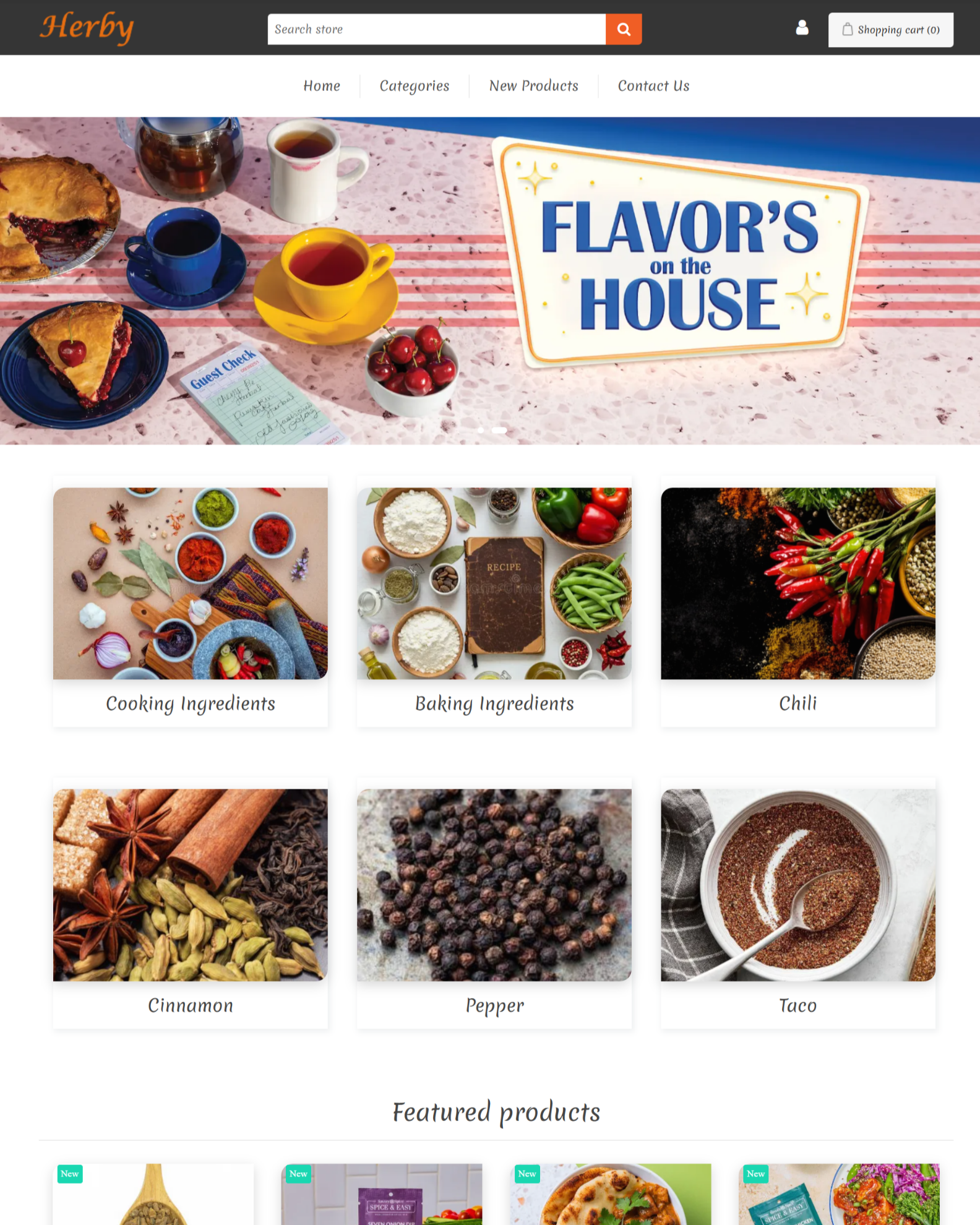Beautiva Theme for nopCommerce
- Home
- Beautiva Theme for nopCommerce
Beautiva theme documentation
Wednesday, August 13, 2025
NopSolutions’ Beautiva theme for nopCommerce is a sleek, elegant, and fully responsive theme designed for beauty, cosmetics, and skincare stores. With a modern layout, smooth navigation, and customizable features, Beautiva helps you showcase products beautifully and deliver an exceptional shopping experience across all devices.
How to Install and Enable the Theme
- Download the Beautiva theme from our store https://nop-solutions.com/customer/downloadableproducts
- Go to Configuration → Local plugins from the Admin dashboard.
.png)
-
Click on the Upload plugin or theme button and a popup will appear asking to navigate to the file that contains the theme.
- Unzip the downloaded .zip file named 'Beautiva'.
-
Select the correct .zip file that contains your nop version in the unzipped folder and click Upload plugin or theme button.
-
Install and enable all the plugins whose Group name is ' NopSolutions'. Install the "NopSolutions Core" and then "Widget Manager" plugins before installing the other plugins as they are dependent on these 2 plugins. Make sure the " Beautiva Theme" plugin is installed and enabled.
- To get these plugins, search by the group name.
.png)
-
To know how to install and enable a plugin, go to nopCommerce documentation describing this topic.
-
Disable the Swiper Widget plugin to get the expected view on the homepage.
To enable the theme
-
Go to Configuration → Settings → General settings in the admin panel.
- Choose Beautiva as the Default store theme.
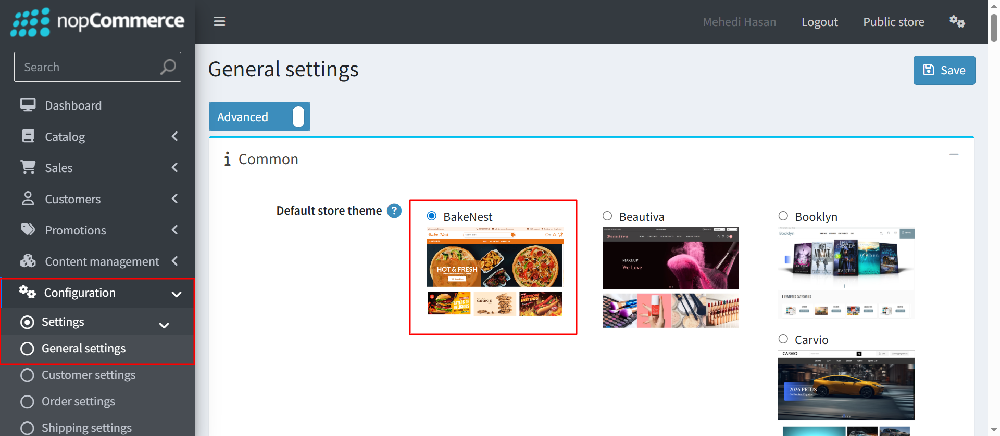
To enable the plugins
-
Go to Administration → Configuration → Local plugins
-
Search the plugins associated with this theme by using the Group Name ' NopSolutions'
-
Locate and click the Edit button for the plugin Nop-Solutions Beautiva Theme
-
In the pop-up window, tick the checkbox named ' Enabled' and click Save
.png)
The License Key
After buying the theme, you will get license in order details page.
If anyone tries to configure the theme or bundled plugins for the first time, s/he will be redirected to a page prompting to enter the License Key. It can also be entered by going to NopSolutions → Core settings → License.
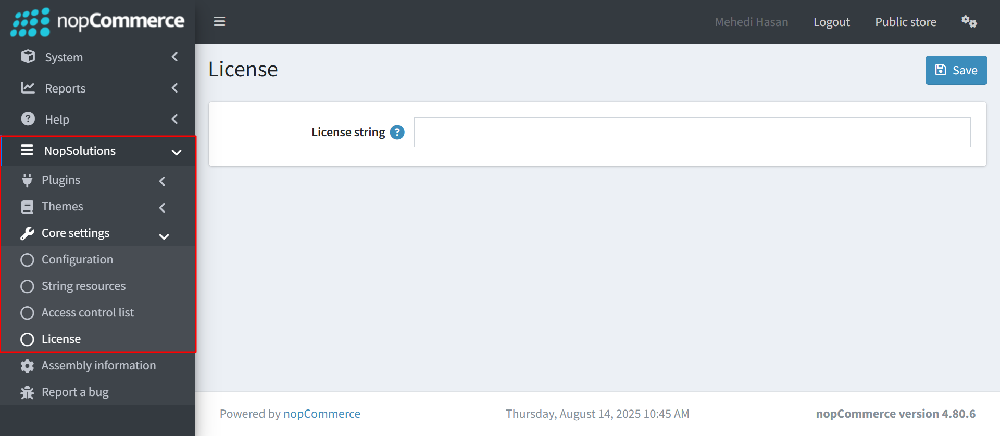
Configuration:
You can configure the theme configuration by going to Administration → NopSolutions → Themes → Beautiva → Configuration
General Settings:
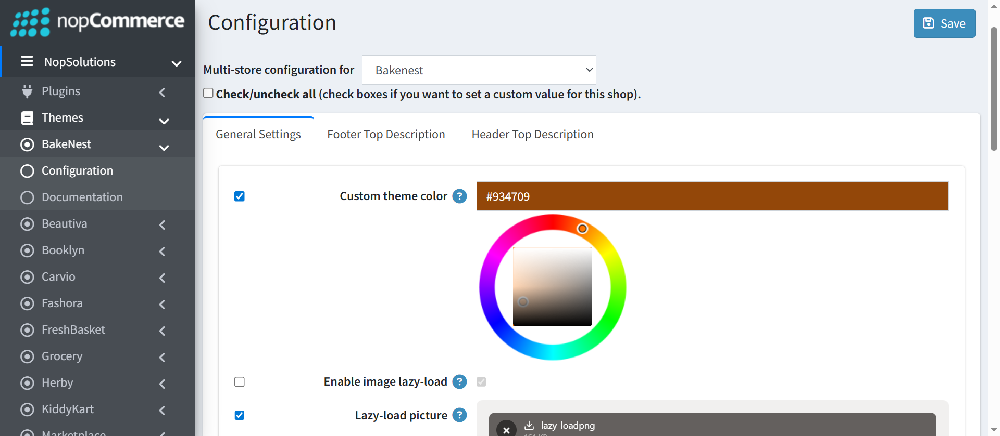
- Custom theme color: Choose theme color.
- Enable image lazy-load: If you want to lazy-load for product box image enable this.
- Lazy-load picture: From here you can choose a picture from your device and upload it. This picture will be
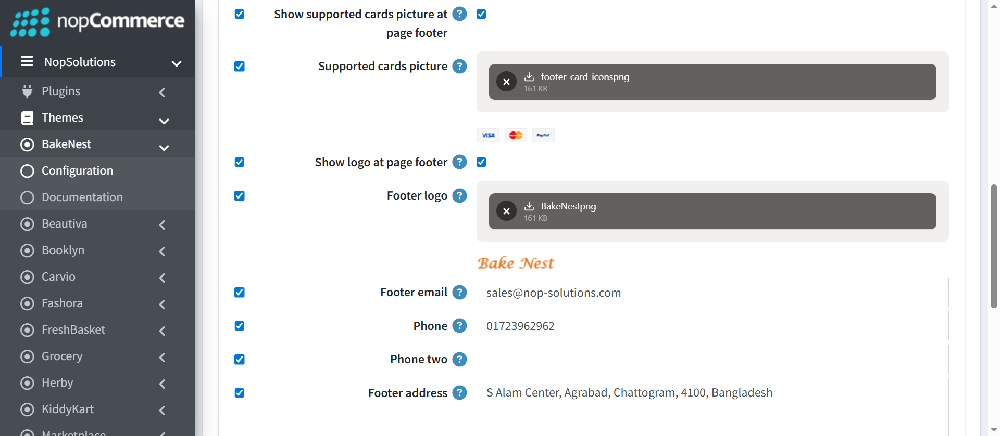
- Show supported cards picture at page footer: Determines whether the supported card picture will be displayed on page footer or not.
- Supported cards picture: With this, you can choose a picture from your device and upload it. This single picture of supported cards should be expected image height 30 px.
- Show logo at page footer: Enable/Disable showing footer logo
- Footer logo: Select the picture to display on footer.
- Footer email: Add email address for footer
- Phone: Add phone number for footer
- Phone two: Add 2nd phone number for footer
- Footer address: Add address for footer
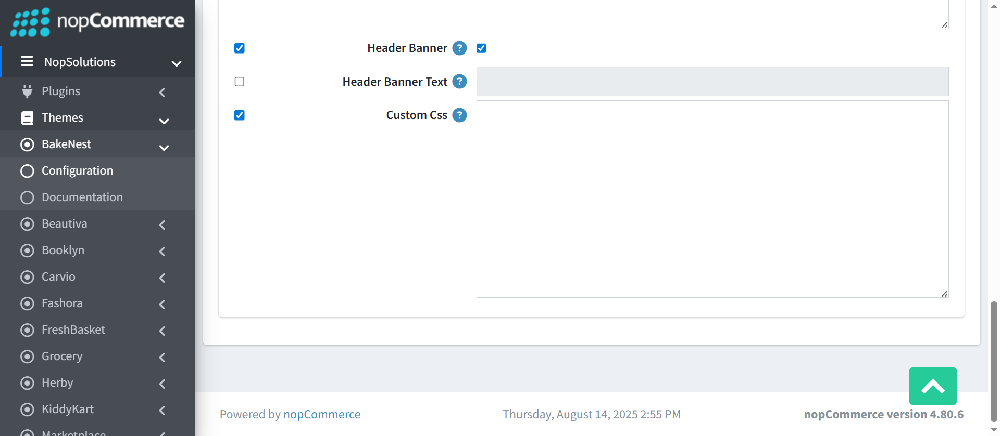
- Header Banner: Enable to show banner at header
- Header Banner Text: Add text for banner
- Custom CSS: Write custom CSS for your website. It will be rendered in the head section of the HTML page.
Footer Top Description:
Here you can configure total of four description box for the footer.
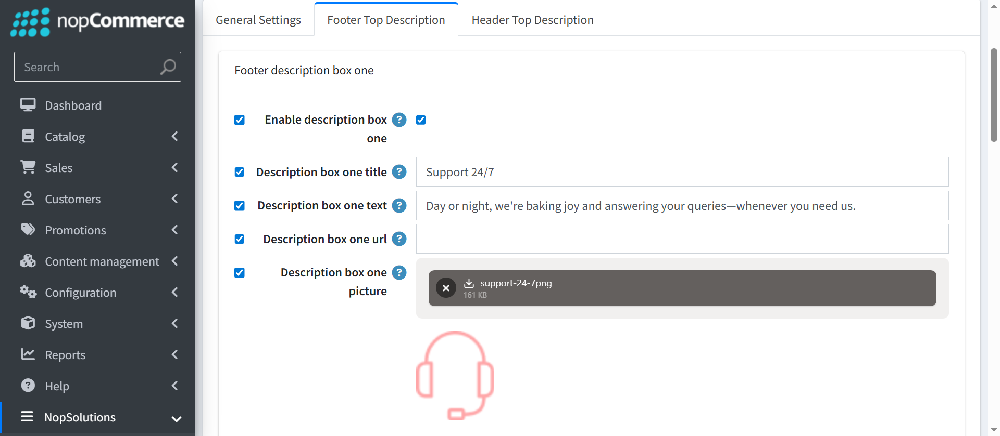
- Enable description box: Check to show description box
- Description box title: Title of the description box
- Description box text: Text you want to display at the description box
- Description box url: Url you want to redirect to when clicked on the description box
- Description box picture: Picture to display at the description box one
Header Top Description:
Here you can configure header top description
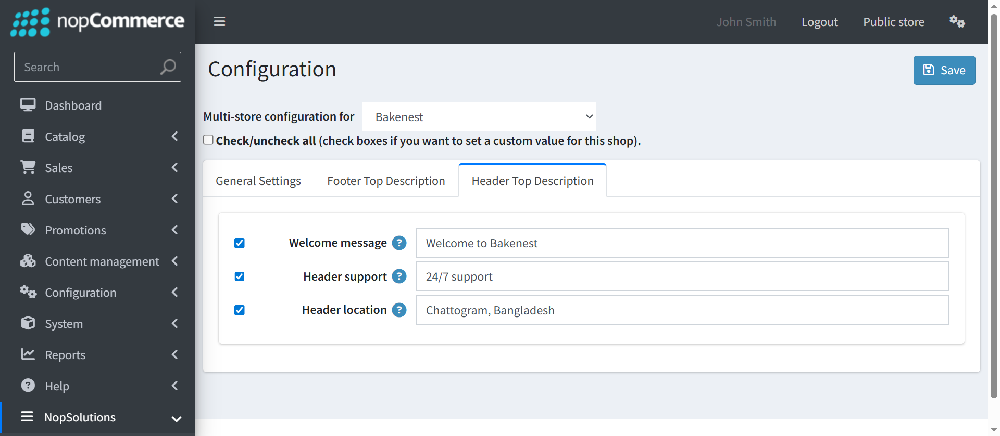
Plugin Configuration:
In this section you can learn about configuring your plugins.
- Anywhere Slider
- Blog News
- Category Banners
- Deal Of The Days
- Mega Menu
- OCarousels
- Picture Zoom
- Product Ribbon
- Product Tabs
- Quick View
- Vendor Banners
- Widget Push